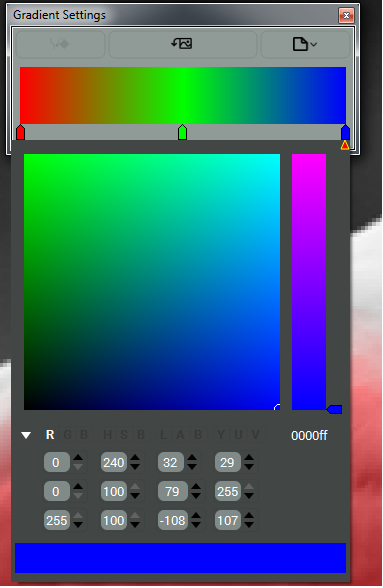Gradient Settings
Every photo contains either faces, objects with perspective or landscape features. These objects have unique complex color schemes
To help you reflect their color diversity, we introduced Gradient Pen associated with Gradient Settings tool.
Pick colors and adjust transitions of the gradients manually, using advanced settings or capture the natural gradients from the color images with the Gradient Capture tool.
Gradient Settings Dialog is the dock window located on the right side of the program’s window.
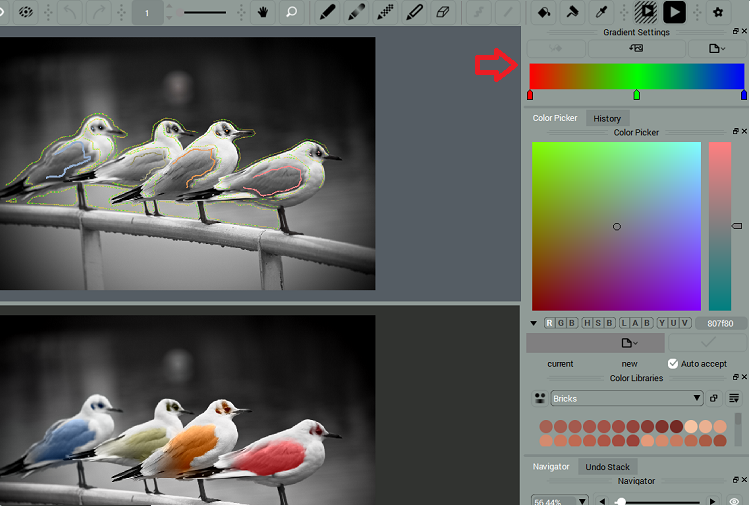
You can enable, disable them from the Context or Main menus or drag them to float over the work area as described in Operations with Toolbars and Dialogs.
Gradient Settings
You can set the gradient colors and transitions straight on the Gradient Settings panel. Every color in the gradient is represented with the marker.
You can add, delete and move markers to modify transitions. Click to add new markers and right click to delete them.
Pick multiple colors using keyboard
If you experience trouble selecting colors from the Palette, open the Detailed color information pane for entering the color settings channel by channel.