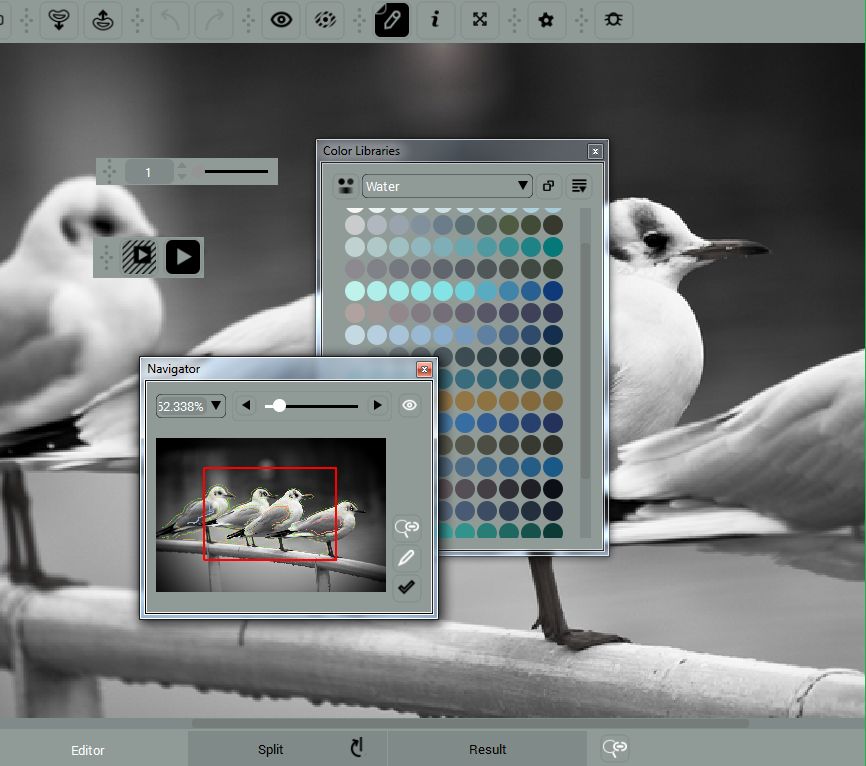Toolbars & Dialogs
PHOTO COLOR PRO provides control on all critical interface elements. In particular, you can easily enable, disable, reposition and set to float all toolbars and dialogs.
Enable/Disable
Enabling and disabling toolbars and dialogs is simple.
Option 1. Call Context Menu (right click over the empty toolbar area at the top or on the left side of the program’s window)
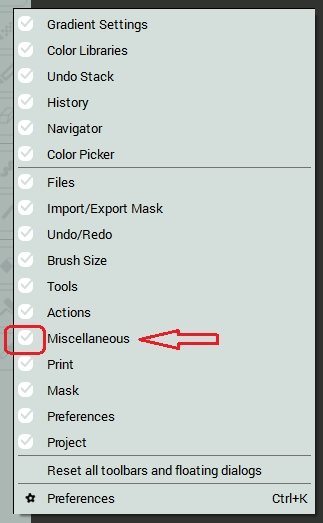
Option 2. Go under View menu and open either Toolbars or Dock Windows
Than just tick the corresponding boxes.
Reposition
Drag and drop the toolbar or dock window to the position, where you want it to appear.
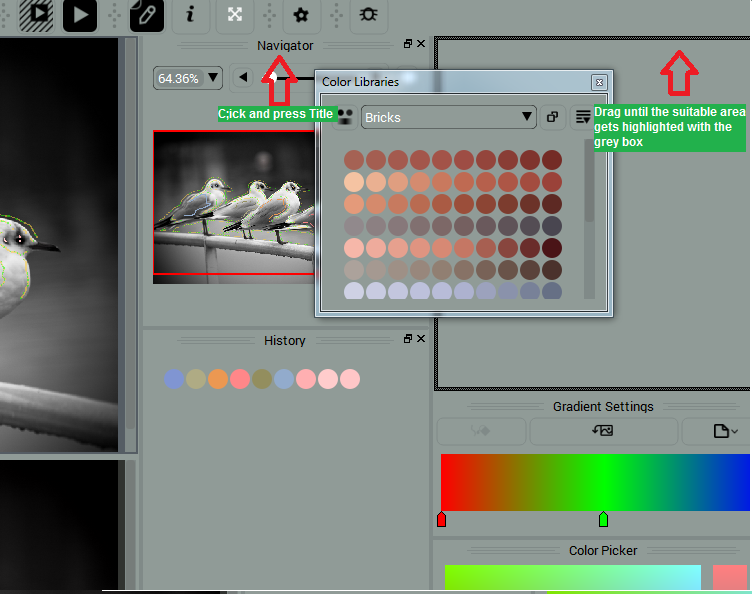
Make toolbars and dialogs float
Drag and drop the toolbar or dock window over the work area.