Interface
PHOTO COLOR PRO interface is designed to provide a flexible workspace for manipulation of photo colors
The interface consists of the working area, top and left toolbar zones and the dialogs area on the right. The working area may is presented as Editor, Result and Split Views.
In PHOTO COLOR PRO you can easily access all necessary tools, enable, disable and move toolbars and dock windows, change interface layouts, adjust color brightness and choose to preview Editor, Result or open them side by side in the Split view.
Tools
All tools are located on the top and left side toolbar areas.
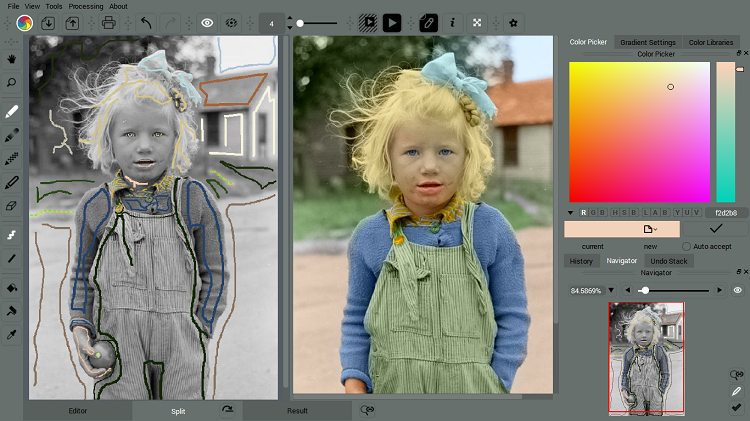
They are grouped into drawing tools (on the left) and individual Files, Undo, Actions, Brush size (on the top).
You can enable/disable toolbars from the context menu or View ->Toolbars.
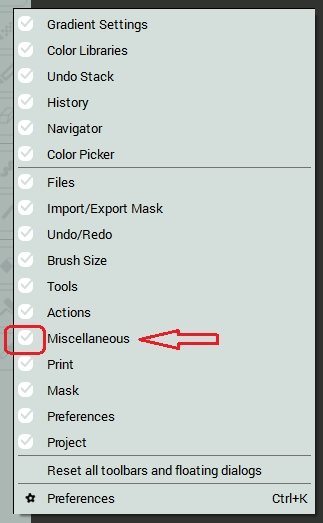
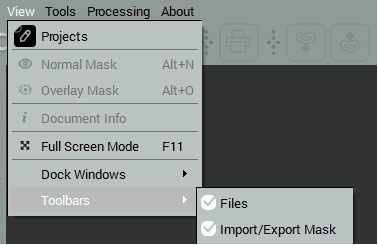
Also you can change the toolbar position by dragging and dropping individual toolbars over the toolbar areas:
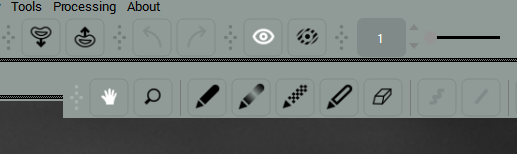
Dialogs
Color Picker, Gradient Settings, Libraries, Color History, Undo Stack and Navigator dialogs are located in the dedicated area on the left
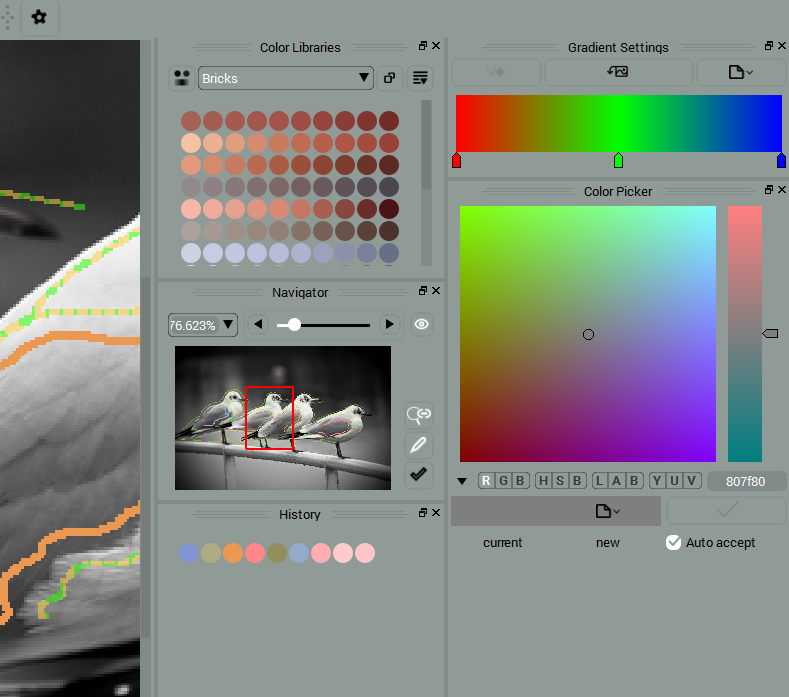
You can change their position or drag and make them float over the photo area.
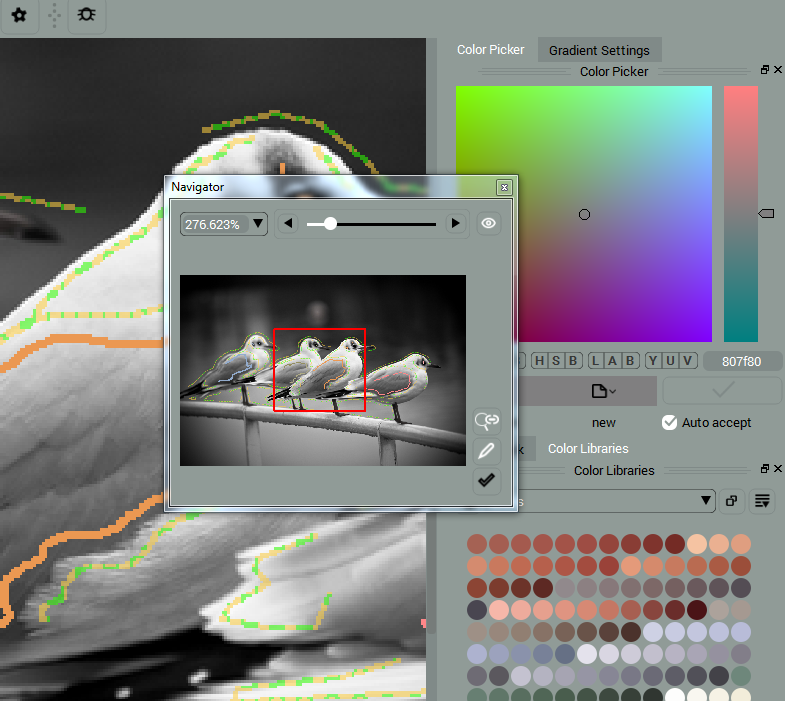
You can enable/disable dialogs from the context menu or View -> Dock Windows.
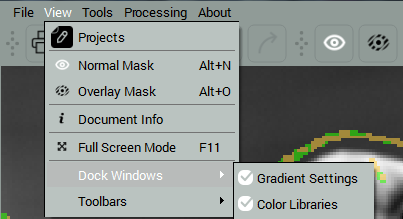
Views
The program provides Editor, Result and Split Views. You can switch views using the tabs at the bottom of the work area or with the buttons in the Navigator.
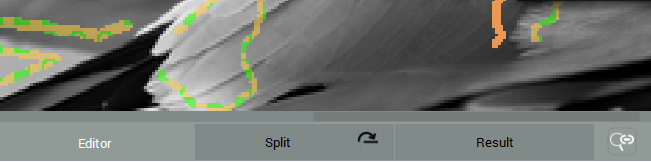

Split view allows to position the views either vertically or horizontally with the help of the button
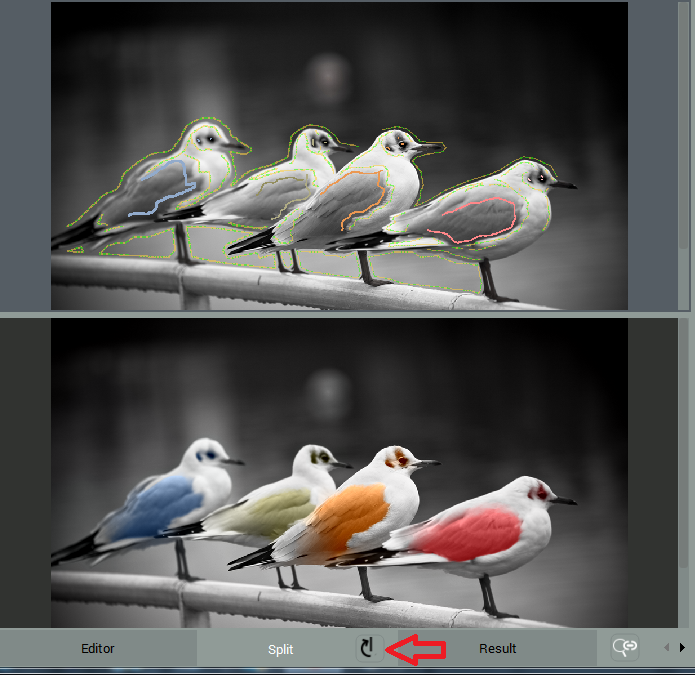
Note: the Result View will be empty until you process the image.
Preset Layouts
To fit low screen resolutions, we created the set of layouts that reposition or hide some of toolbars and dialogs to so that you got the most out of screen space.
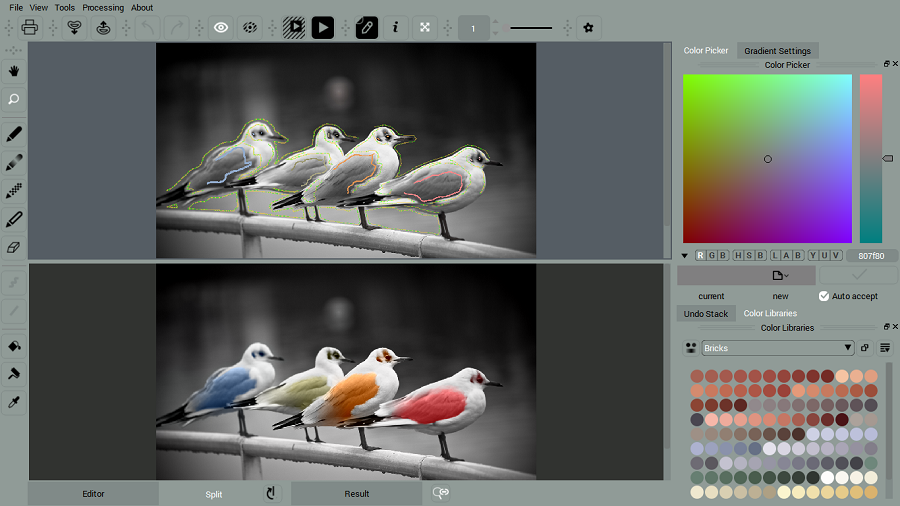
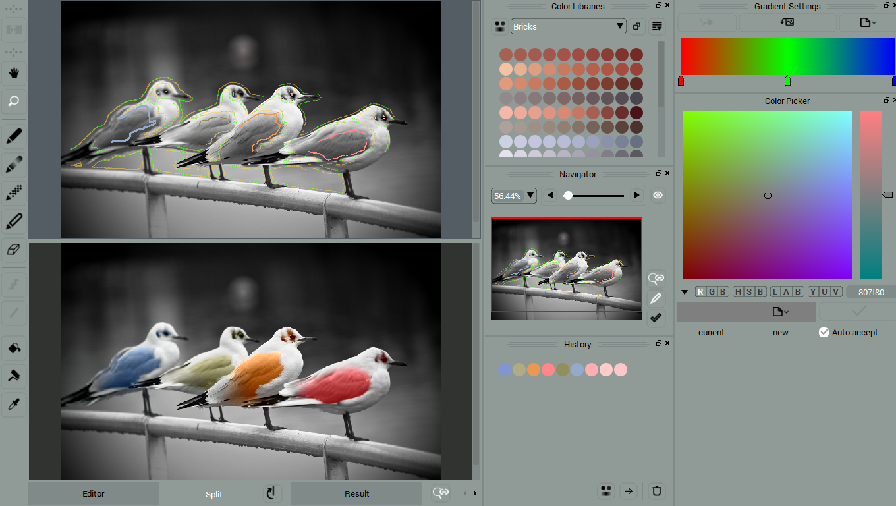
If the layout of the window looks differently from the one presented on the screenshots or you are missing some tools check out how to switch them in the Preferences dialog.
Adjust Brightness
If the interface color scheme looks too dark, you can change it under the GUI tab in Preferences.