Open & Save
PHOTO COLOR PRO lets open and save to proprietary files, as well the choice of popular image formats.
MGD - is the file format of PHOTO COLOR PRO documents. It stores the image, masks, color history and document description. MGD files are cross-platform and can be opened across all PHOTO COLOR PRO applications and supported platforms.
CML is the format of PHOTO COLOR PRO color libraries. CMSK serves storing the PHOTO COLOR PRO strokes (masks). Both file formats are also cross-platform.
Supported Image Formats
PHOTO COLOR PRO supports:
• JPG - Joint Photographics Expert Group
• JPEG - Joint Photographics Expert Group
• PNG - Portable Network Graphics
• PMP - Windows Bitmap
• PBM - Pormable Bitmap
• PGM - Portable Graymap
• PPM - Portable Pixmap
• XBM - X11 Bitmap
• XPM - X11 Pixmap
• TIF - Tagged Image File Format
• TIFF - Tagged Image File Format
• WBMP - Wireless Application Protocol Bitmap Format
Open Document or Image
You can open MGD document or image (CTRL+O on Windows, Command+O on Mac) from the Main Menu or from Toolbar.
To open from Menu go under File-> Open Document or Image
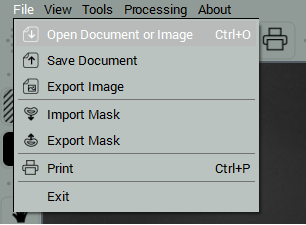
On Toolbar click Open Document or Image icon

NOTE: if you don’t see neither menu, nor top toolbar, find out how to change layout.
How to save your work to MDG document
Select File ->Save Documents or click the Save Document icon on the toolbar. Alternatively use the corresponsing CTRL+S on Windows, Command+S on Mac
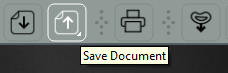
Alternatively use the corresponsing CTRL+S on Windows, Command+S on Mac
How to save your work to image
NOTE: To save your work to image, you should process it to generate Result preview.
Option #1: To save the Result to image go under File -> Export Image
Option #2: Call the Export menu by holding down the Save to Document icon. After a second, the menu with 2 saving options will drop down.
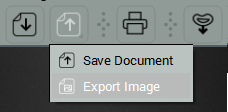
Please read open and save instructions for CML and CMSK files at Libraries and Masks Sections.